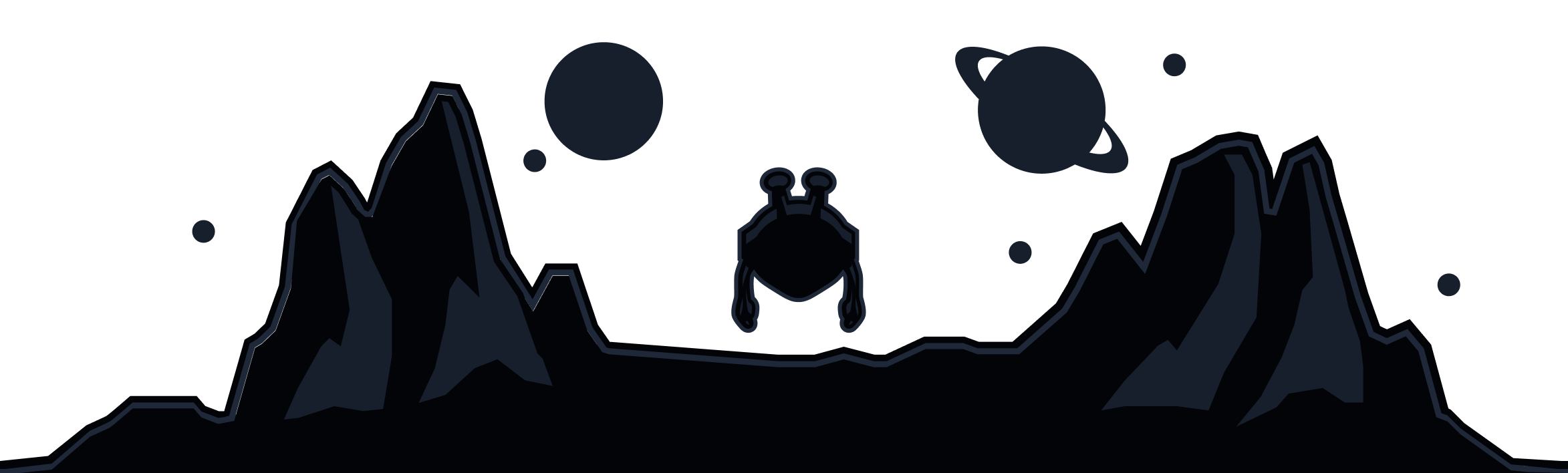The Invalid or missing CSRF token message means that your browser couldn’t create a secure cookie, or couldn’t access that cookie to authorize your login. This can be caused by ad- or script-blocking plugins, but also by the browser itself if it's not allowed to set cookies.
To address this issue, first off, try to simply refresh the page and see if that resolves it, in most cases it will be fixed with just that. If not, try restarting your browser entirely and try again. If you're still running into the error after that, follow these steps:
Chrome
Open Chrome Settings. Scroll to the bottom and click on Advanced. In the Privacy and security section, click on Content Settings. Click on Cookies. Next to Allow, click Add. Copy and paste "[*.]windscribe.com" and click Add. Under All cookies and site data, search for Windscribe, and delete all Windscribe-related entries. Reload Chrome and log into Windscribe.
Firefox
Open the Firefox Options menu. On the left, select Privacy & Security. Under Cookies and Site Data click on Manage Permissions. Copy and paste "https://windscribe.com" and click Allow. Click Save Changes. Next, click on Manage Data. Search for "windscribe" and select Remove All Shown. Click Save Changes and confirm in the pop-up window by clicking Remove. Reload Firefox and log into windscribe.
Safari
Open Safari Preferences from the drop-down menu in the navigation bar or by typing Cmd + , (⌘,). Click the Privacy tab and make sure that "Cookies and website data" is set to either "Always allow" or "Allow from websites I visit". Click on Manage Website Data to see all locally stored website data. Search for “windscribe” and remove all windscribe-related entries. Reload Safari and log into windscribe.